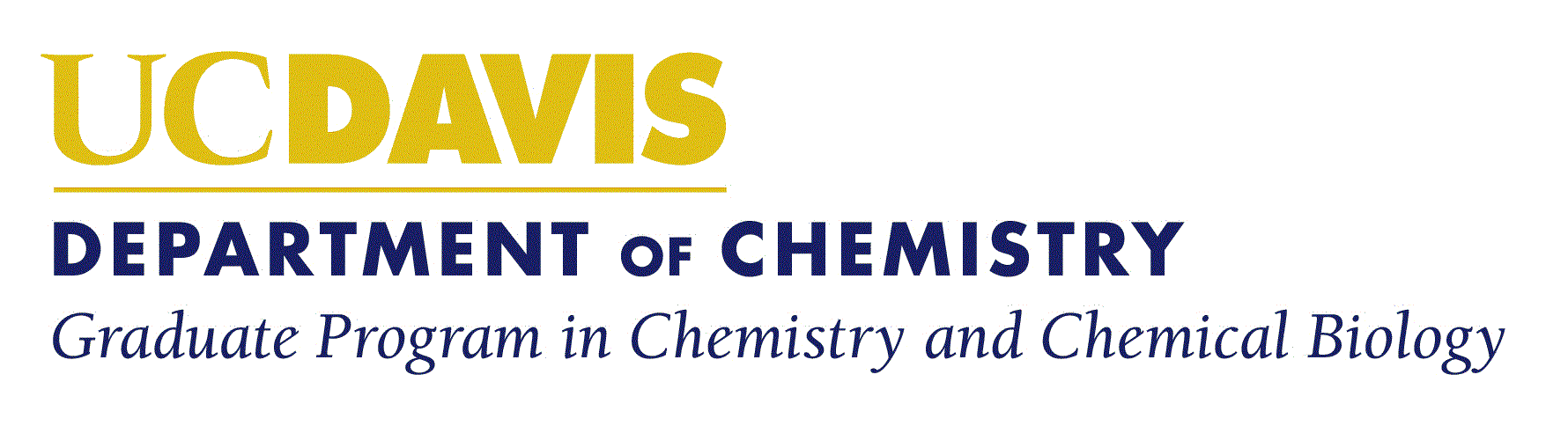Document Printing
Document printing to both Canon copiers (Chemistry room 109) is possible from Campus Wireless, as well as Department Wired connections. Note: You cannot print to the copiers if you are connected to the Library's Pulse Secure VPN or the ucd-guest wireless network. Here are the instructions for adding the printers to your computer or printing from USB:
PC and MAC
- Setup instructions and driver software can be downloaded at this UC Davis Box link.
Canon
- To use special features like auto-stapling and hole punching, please reference the driver properties provided by Canon
Poster Printing
- Please contact Repro Graphics to print your posters.
NMR Licenses
You must be signed into CAS to download these license files.
- Mestrelab's Mnova License
- Mestrelab's NMR License
- Mestrelab's NMRPredict License (Requires Version 12 or lower) Mestrelab Download
- Mestrelab's qNMR License
- Mestrelab's Reaction Monitoring License
DTEN (Chem Annex 4440 Zoom Room Documents)
- Quick Instructional Video Please disregard switching HDMI video cable on the projector input. Plug podium cable into wall mounted box under projector screen if using the extended output of DTEN.
- Zoom Room User Guide
- Quick Start Guide To Meeting Controls